Publishing the Group
Once your group is ready to be published and you have:
- Assigned a Group Leader to the group
- Assigned courses to the group
- Enrolled users into the group
- Added optional content and materials to the group
Simply click the Publish button. Once the group is published, users of the group get enrolled into any course associated to that group.
Viewing the Group
You can view the group on the front-end in the same way you would view a regular WP Post or a Persisca eLP course.
Before Publishing
To preview what the group listing would look like to users in the front-end, simply click the Preview button from the group editing page. You can also click the URL above the group title which will show a preview for any draft groups.
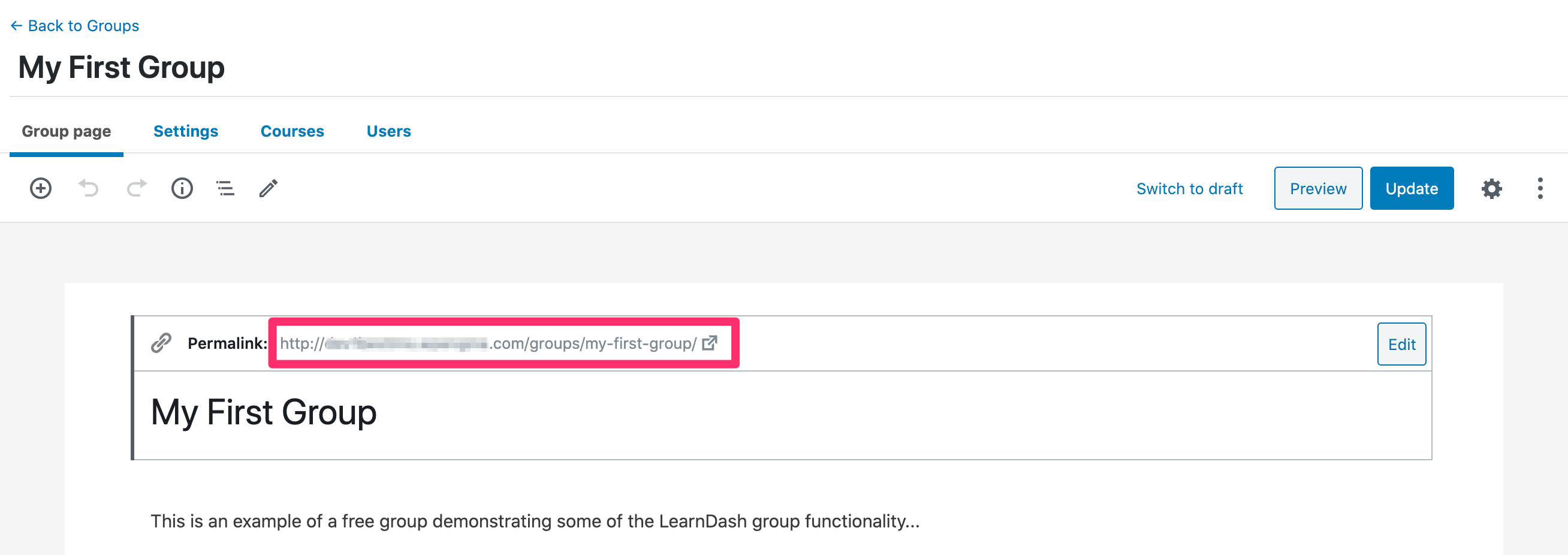
After Publishing
To view the group in the front-end:
- Navigate to Persisca eLP LMS > GROUPS.
- Hover over the group in question, and click the “View” link.
NOTE:
Similar to Draft groups, you can also click the URL above the group title to display the front-end page.

