Each group can have its own set of display options. In this article, we will cover how each display setting affects your groups, and how you might want to adjust each setting to fit your particular needs.
Locating Group Display Settings
- Navigate to Persisca eLP LMS > GROUPS
- Click on the group you want to edit
- Click on the Settings tab at the top of the page
- Locate the section titled “Display & Content Options”
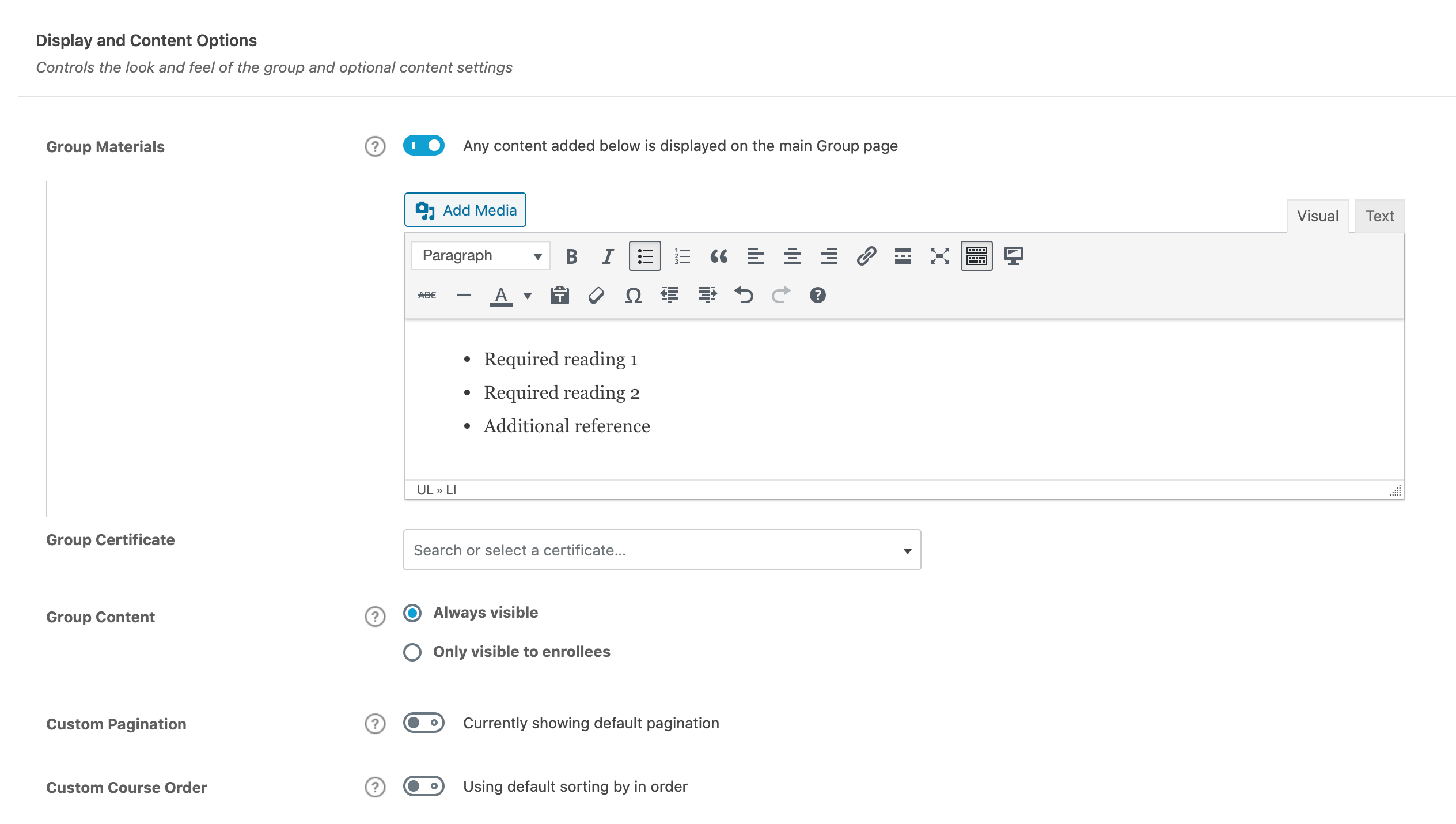
Group Materials
Group materials are supplemental materials needed for your group members. It is most common to include PDF files or other downloadable or linkable files in this area, but you can include anything you’d like (PDFs, images, downloadable audio files, links to other websites, etc.).
- Next to Group Materials, toggle the switch on
- Add your materials in the box (HTML is supported)
Group materials are displayed to your users in a separate tab, alongside your main group content.
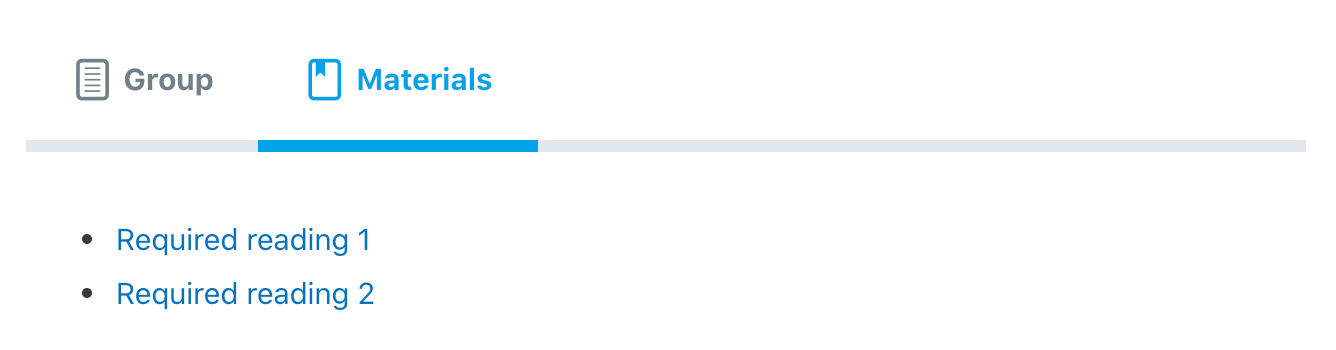
NOTE
Group materials are shown to all users (even those not enrolled in the group).
Group Certificate
You may want to provide a certificate to users who complete all courses assigned to their group. There are a few things to keep in mind:
- You need to create a certificate first, then it will appear in this list for selection.
- The certificate will become available after the user has successfully completed ALL courses associated with the group.
- Once available, a button will appear on the group page for the user to download their certificate.
Simply select the certificate that you’d like to associate with this group.
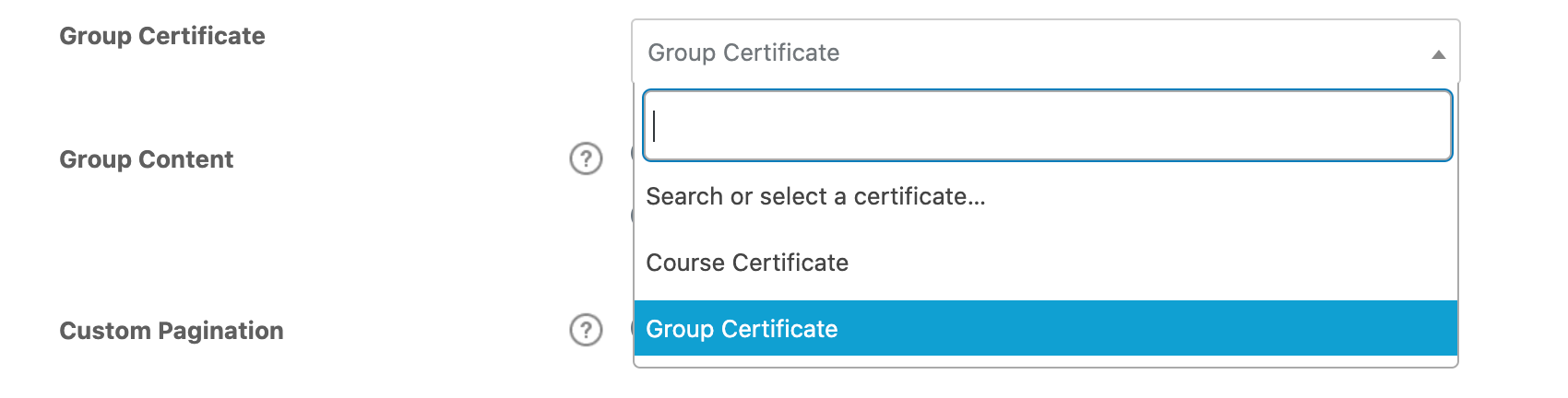
Here’s how it looks to the user once it is earned:

NOTE
Certificates may also be associated with courses and quizzes.
Learn how to create a certificate »
Group Content
The group content setting determines who can see the list of courses associated with the group.
This does not affect the content that you add to the WordPress editor on the group page. That content will be displayed to everyone.
- Always visible (default)
Display list to everyone, whether or not they are enrolled in the group. - Only visible to enrollees
Only display the list to users enrolled in the group.
Custom Pagination
Pagination refers to the number of courses that are displayed at one time before the user has to use small navigation buttons to navigate to subsequent pages to access additional courses in the group’s listing. By default, Persisca eLP will use your settings from the general settings page, but you may choose to customize this on a group-by-group basis.
- Toggle the Custom Pagination setting on
- Enter a number for courses per page
Custom Course Order
Custom group order refers to the order in which the associated courses are listed on the group page.
- Toggle the Custom Course Order setting on
- Choose a Sort By option
- Date (default)
- Title
- Menu Order
- Choose an Order Direction
- Ascending (default)
- Descending
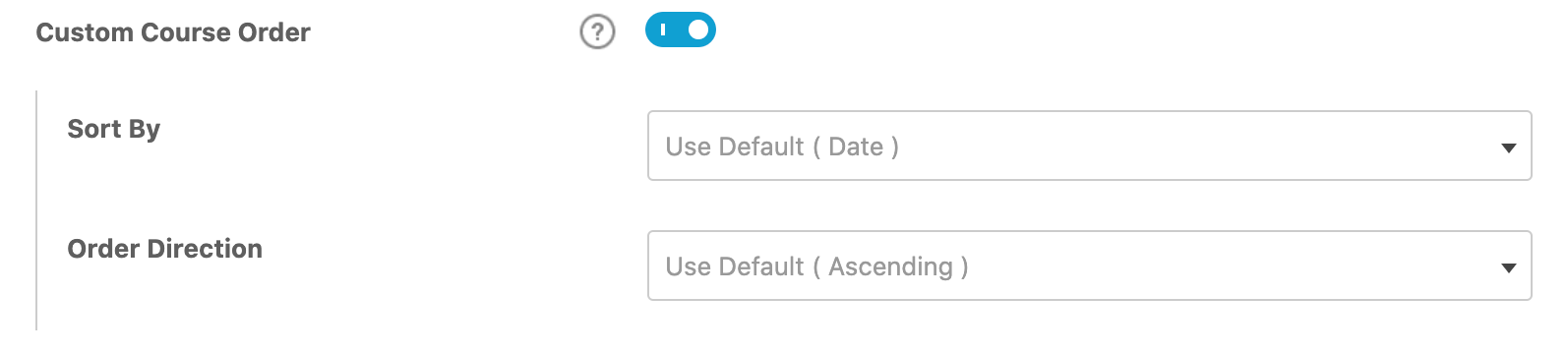
NOTE
To control the default ordering settings, see the Global Group Settings documentation.

